Creating a Pull Request
Now that you have made some changes you now need to push your changes back to the shared repository for collaboration.
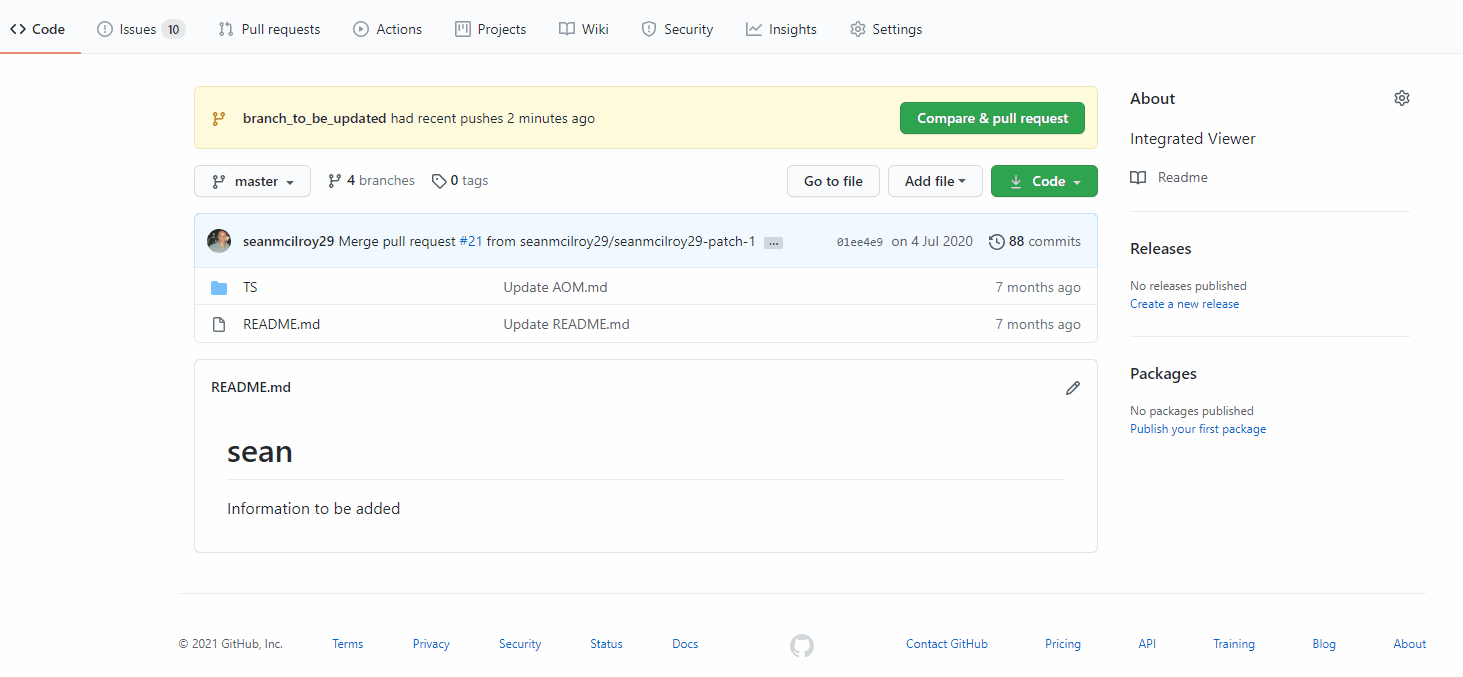
Review - When you are making line comments, you can also choose to Start a Review. When you create a review, you can group many line comments together with a general message: Comments, Approve, or Request Changes. Reviews have special power in GitHub when used in conjunction with protected branches.
PR Review
One of the best ways to ensure code quality is to make peer reviews a part of every Pull Request.
- Click the Pull Request tab.
- Use the Author drop down to locate your pull request.
- Click the Files Changed tab.
- Hover over a single line in the file to see the blue +. Click the + to add a line comment.
- Comment on the line and click Start a review.
- Add additional line comments to the pull request.
- Click Review changes in the top right corner.
- Choose whether to Approve or Request changes
- Enter a general comment for the review.
- Click Submit review
- Click the Conversation tab to check out your completed review.
